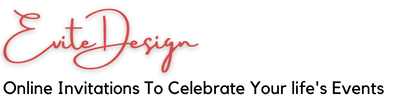Canva Template Audio Editing – The Basic
Here we will show you how to easily add and remove audio in Canva Template
Things you need to know on Canva upload formats and requirements as of Jun 2022
- Supported file format are M4A, MP3, OGG, WAV, or WEBM
- File size not more than 250MB
For more information, please read it on Canva website by clicking HERE (The link will open a new window to Canva website) .
1. Remove existing Audio
- Click on the UP icon
 at the bottom of the template if you can’t see the purple line at the bottom of the page
at the bottom of the template if you can’t see the purple line at the bottom of the page - Click on the purple horizontal line , This will select the audio
- To continue with the deletion, you can click the 3 dot icon
 and there’ll be an option to delete the audio
and there’ll be an option to delete the audio - Or you can click the trash bin icon
 at the top right of the page once you select the audio
at the top right of the page once you select the audio
2. Add New Audio
- Click on Uploads button at the left column of the page
- Click on Upload media
- Browse the audio that you would like to upload
- Wait for the audio uploading complete
- Drag the audio into the page or click on the audio file to add it into the template
- Once the audio has been added to the template, you can position it accordingly by dragging it or double click on it
3. Adjusting the Fade in and Fade out Audio Effects
You might want to add fade in and fade out audio effects to the new audio so that the audio volume will gradually increase and decrease in the beginning and in the end of the video.
- Select the audio by clicking on it
- Click the 3 dot button

- Click on Audio effects
- Once the Audio effects option show up, adjust accordingly